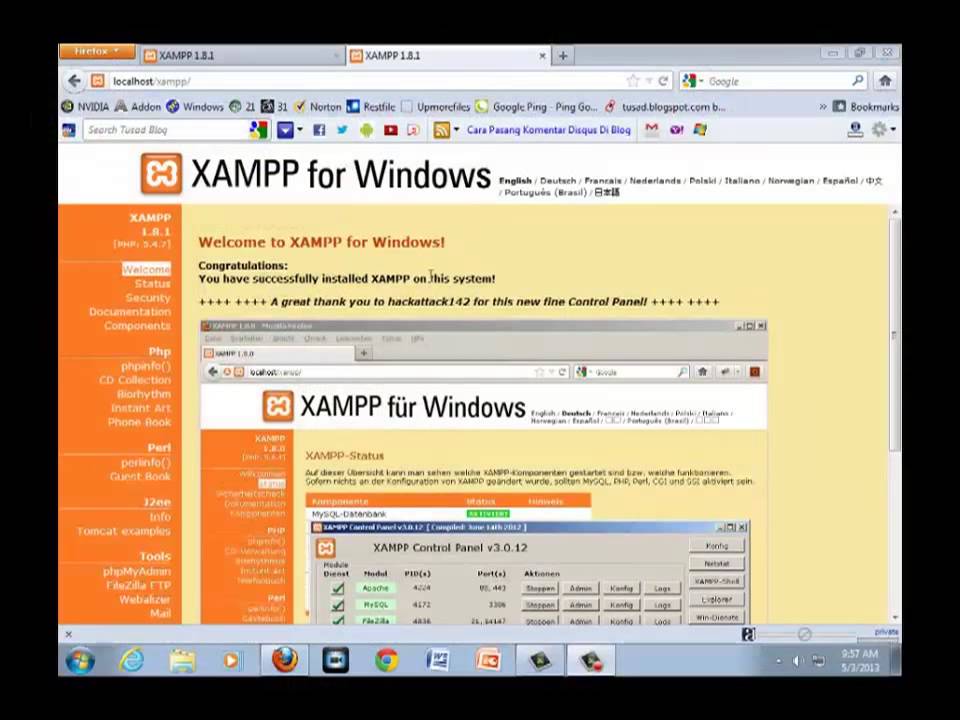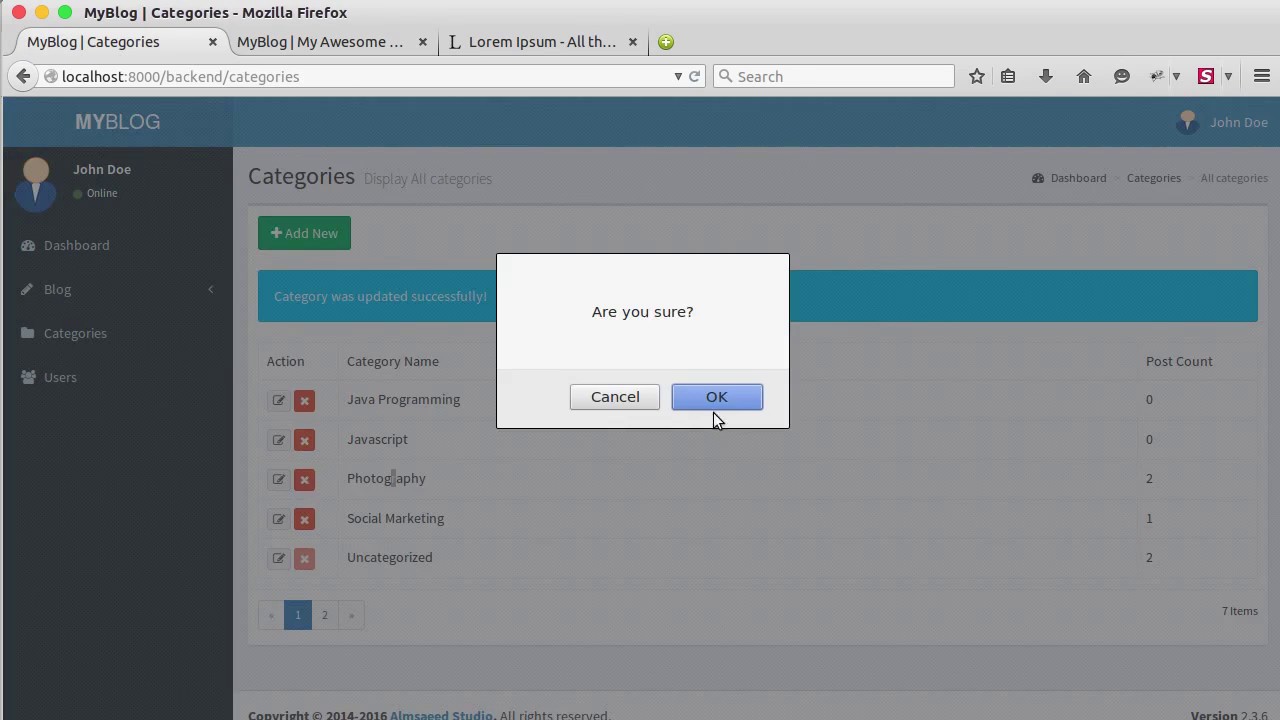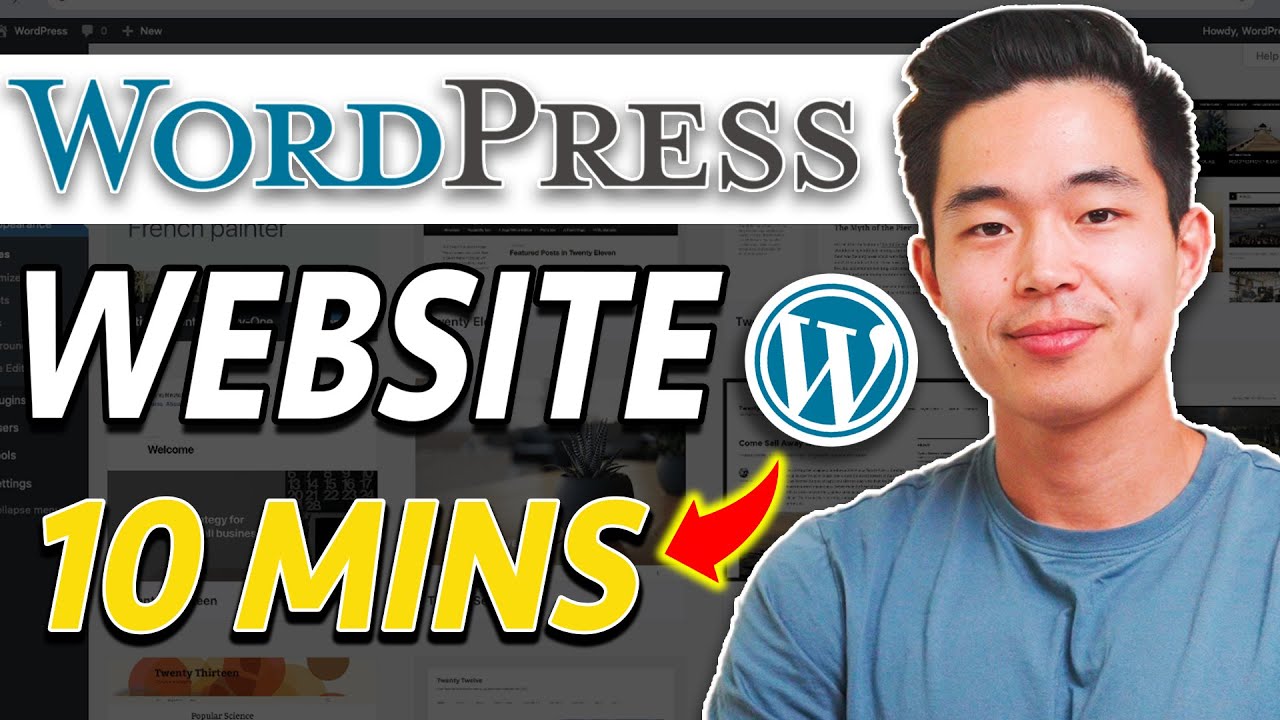How to Install WordPress in Xampp Localhost on Windows 10/11 [ 2023 Update ]
Hello Everyone! Today in this video I am going to step by step guide you How to install WordPress on your Windows 10 OS and use WordPress for free. WordPress + Xampp Server Installation Complete Guide on Windows 10. Windows (64-bit).
Get up to Free Hosting by using code "GEEKY" and you get 30% off for two months.
👉 Link: https://platform.cloudways.com/signup?id=1030678&data1=bw&coupon=GEEKY
👉 Promo Code – GEEKY
► Follow me on Instagram: https://www.instagram.com/geekyscript/
► Subscribe to Geeky Script Vlog Channel: https://www.youtube.com/@GeekyScriptVlogs/
► Subscribe to Geeky Syntax Channel: https://www.youtube.com/@geekysyntax/
Geeky Script (
@GeekyScript) is a Computer Science - Educational Videos Creator 🎉
You can support us by buying a coffee ☕️ here —
https://www.buymeacoffee.com/geekyscript
✻ I really hope you find this video useful. ♥
✻ Please click on the CC button to read the subtitles of this video.
Now our main question is How to use WordPress for free?
For that first need to Install the Xampp server on Windows 10...
Step 1. First You need to download Xampp Server. For that, just follow the following link.
https://www.apachefriends.org/download.html
This page will lead to the Xampp download on Windows 10. So just click on download and it will start downloading automatically.
Step 2. After downloading just double-click on the installation file for installing Xampp Server on your Windows 10 OS. 64 bit. In my video, I have guided you step by step on how to install the Xampp server. Just follow that if you are facing any issues.
Step 3. Now after installing the Xampp server just simply start the Apache server and MySql.
Step 4. Now it's time to download WordPress! So for that go to the official site of wordpress.org. Link: https://wordpress.org/download/
Step 5. Now download the WordPress using the above link and extract in htdocs.
Step 6. Now open the browser and type localhost/wordpress
Step 7. Open a new tab and go to PHPMyAdmin. There you need to create a database by the name "wordpress".
And there you go!!
You have successfully installed WordPress on your Windows 10 OS. Cheers!!
Now you can use WordPress for free!!
#WordPress #Xampp #Windows10 #HowToInstallXampp #XamppInstallation #PHP #Apache #MySQL
Topics addressed in this tutorial:
How To Download And WordPress on Localhost
How To Download And Install Xampp On Windows 10 64 bit OS
Install Xampp on Windows 10/11
Install WordPress on Windows 10/11
How to Install Xampp and Get Started
Install Xampp on Windows 10
How to Install Xampp and Get Started
Xampp installation Windows 11
► Laptop I use:
https://amzn.to/3NkBqbk
https://amzn.to/4h67v48
https://amzn.to/4f2sCmk
► Recommended Laptops (35k Range):
https://amzn.to/3Nrn9JX
https://amzn.to/4h27Ip6
https://amzn.to/3zWWYri
► Laptops 50k Range:
https://amzn.to/4f1F31t
https://amzn.to/4h1MqrI
https://amzn.to/3YmuZL6
► SmartPhones:
https://amzn.to/3YwSa5D
https://amzn.to/3NwqveF
https://amzn.to/3A1f8Z9
https://amzn.to/3A8ZZF5
https://amzn.to/3A5bY6w
https://amzn.to/3Nxpl2z
► Tablets:
https://amzn.to/4f8Pxwi
https://amzn.to/48e8V8M
https://amzn.to/4dVuxbl
https://amzn.to/4dMOsJm
► Rode Wireless Mike:
https://amzn.to/3BEs47M
https://amzn.to/3Yn4yoH
► Windows 11 Pro 64-Bit: https://amzn.to/3zSF7BX
► Windows 10 Pro 64-Bit: https://amzn.to/4h57Ynq
► Quick Heal Antivirus: https://amzn.to/49gnsAJ
► McAfee Antivirus: https://amzn.to/487Tgrp
MY RELATED VIDEOS:
✻ All about WordPress: https://youtube.com/playlist?list=PLFaWDe_XIA4ru1KDALhCtO5utnC9LfQeu&si=hdxNaeqBPIYx2RI_
✻ All about ECommerce WordPress: https://youtu.be/76E2QmjhRtQ
✻ All about Portfolio Website WordPress: https://youtu.be/Z6m6gxP3qlE
✻ All about Android Studio: https://youtu.be/10IvxreBoIA
✻ All about PostgreSQL: https://youtu.be/F99TVfE7daM
✻ All about MongoDB: https://youtu.be/kgIIpsZvFHg
✻ All about MySQL: https://youtu.be/x-kA7JoV6xw
✻ All about eBook: https://youtu.be/-7f2HqSSeo0
✻ All about React: https://youtu.be/c38i0f0Q08o
✻ All about NextJS: https://youtu.be/pCzofI8vPo4
✻ All about Angular: https://youtu.be/UeRaz971X4U
✻ All about Microsoft SQL Server: https://youtu.be/tGqhlV-kaFU
✻ All about Wamp: https://youtu.be/91RfoD2A1Lo
✻ All about Visual Studio: https://youtu.be/SViilF85ues
THANK YOU so much for watching!
Please make sure to LIKE and SHARE the video and SUBSCRIBE to the channel for more such videos :)
CONNECT WITH ME ON:
✻ Website: https://geekyscript.com/
✻ Instagram: https://www.instagram.com/geekyscript/
✻ LinkedIn: https://www.linkedin.com/in/geekyscript/
✻ X: https://x.com/GeekyScript
✻ Email: [email protected]
✻ YouTube channel: https://www.youtube.com/c/geekyscript/
Affiliate Disclaimer: Some of the links above are affiliate (referral) links which means if you do click and purchase through them, then I may receive a commission. This helps support the free content on this channel.